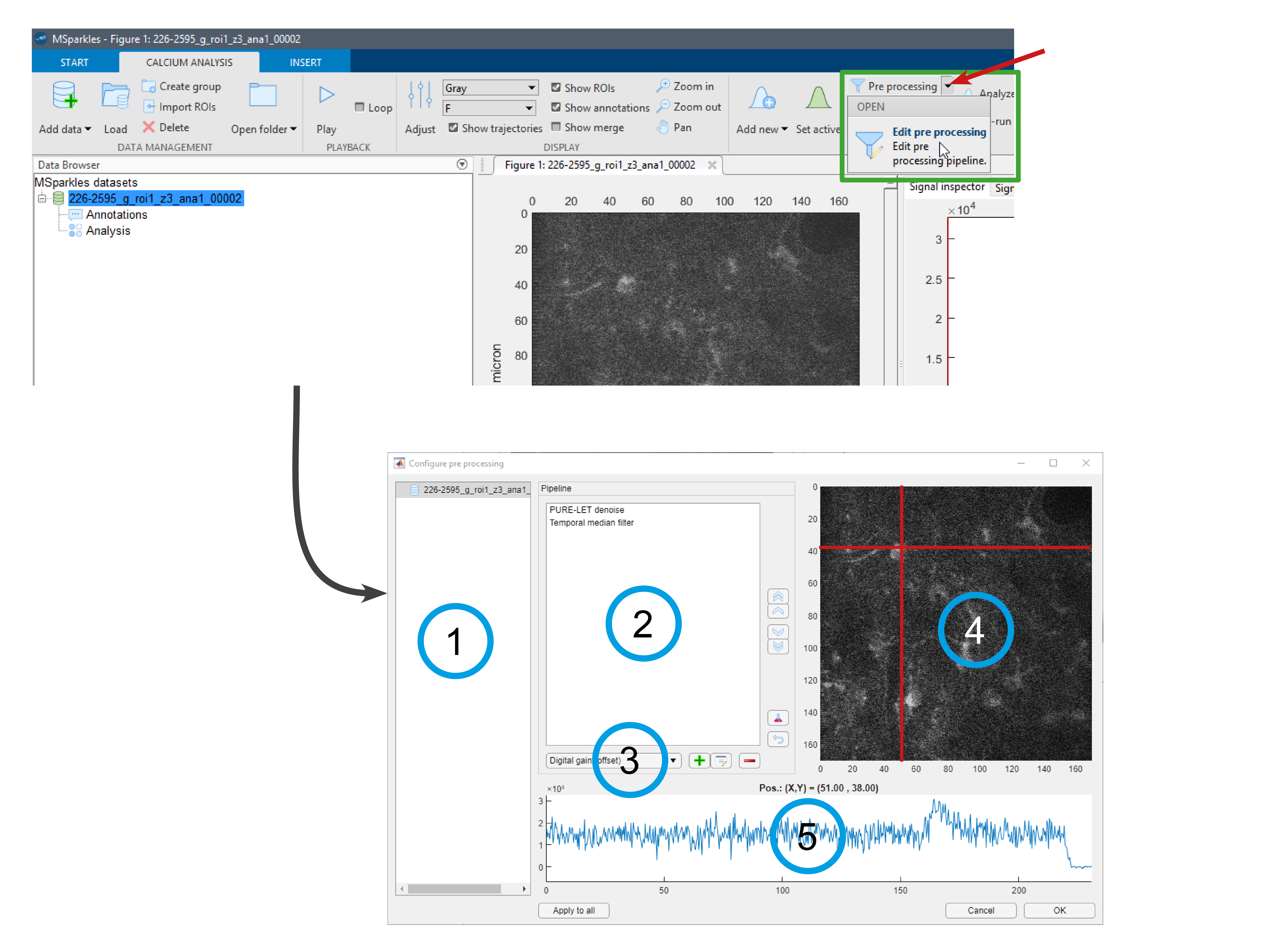
MSparkles automatically creates a pre-processing pipeline for each dataset, consisting of PURE-LET Denoising, followed by a temporal median filter.
To configure pre-processing, select one or more datasets in the project manager and then select "Edit pre processing" from the pre-processing drop-down menu, accessible via the arrow next to the pre-processing button. This opens the pre-processing configuration dialog. Here, you can find the list of datasets you selected for configuration (1) and the current pre-processing pipeline (2) for the selected dataset. You can add, edit and remove pre-processing stages via the drop-down menu and the buttons next to it (3). Previews for spatial (4) and temporal (5) help to see the effects of a particular filter.
The preview for spatial filters contains a crosshair, you can drag around. Depending on the crosshair's position, the temporal preview changes and shows the time profile of the pixel under the intersection of the two lines.
You can select any filter from your current pre-processing pipeline (2). Depending on the type of filter, spatial or temporal, MSparkles will automatically update the respective preview with the outcome of the selected filter.
The pre-processing pipeline is executed in the order the filter appear in the list (2) at the center of the dialog. You can change the order of the filter with the arrow-buttons on the right side of the list.
Hint: If you have selected multiple datasets for configuration, you can change the parameters of each dataset's pre-processing pipeline. However, the preview is only available for the currently loaded dataset.
Tip: If you have selected multiple datasets for configuration and want to pre-process all of them identically, you can create you customized pre-processing pipeline and press the "Apply to all" button at the bottom of the dialog.
Currently available filters
| Filter | Description |
|---|---|
| Digital gain (offset) | Changes the baseline prightness, by adding (or subtracting) a constant value from all pixels. |
| Linear unmixing | Linear (spectral)4 unmixing for multi-channel recordings based on solving a linear system in a least-squares sense. |
| PURE-LET denoise | Automated image denoising. |
| Stack registration | Spatially align images to reduce image drift. This operation automatically crops the image and adjusts metadata accordingly. |
| Spatial boxcar filter | Also called mean filter. Computes the average gray value for each pixel within the neighborhood, covered by the filter window. |
| Spatial dilation | Morphological dilation, i.e. a local maximum filter. |
| Spatial Gauss filter | Computes the Gauss-weighted gray value for each pixel within the neighborhood, covered by the filter window. In contrast to the boxcar filter, more distant pixels have less impact on the result. |
| Spatial Kuwahara filter | Similar to a medan filter, but a pixels neighborhood is sub-divided into quadrants, and the median of the quadrant with the lowest standard-deviation is chosen. |
| Spatial median filter | Computes the median gray-value within a pixels neighborhood. |
| Temporal boxcar filter | Mean gray value of a pixel, but along the temporal axes, instead of using spatial neighbors. |
| Temporal Gauss filter | Gauss-weighted gray value of a pixel, but along the temporal axes, instead of using spatial neighbors. |
| Temporal Kuwahara filter | Kuwahara filter applied along the temporal axis. |
| Temporal median filter | Median filter applied along the temporal axis. |
| Temporal Savitzky-Golay filter | Fits a polynomial of user-defined degree to the sample points around a pixel. The value of the polynomial at the current pixels location is used as filtered value. |
 How to configure the pre-processing pipeline
How to configure the pre-processing pipeline