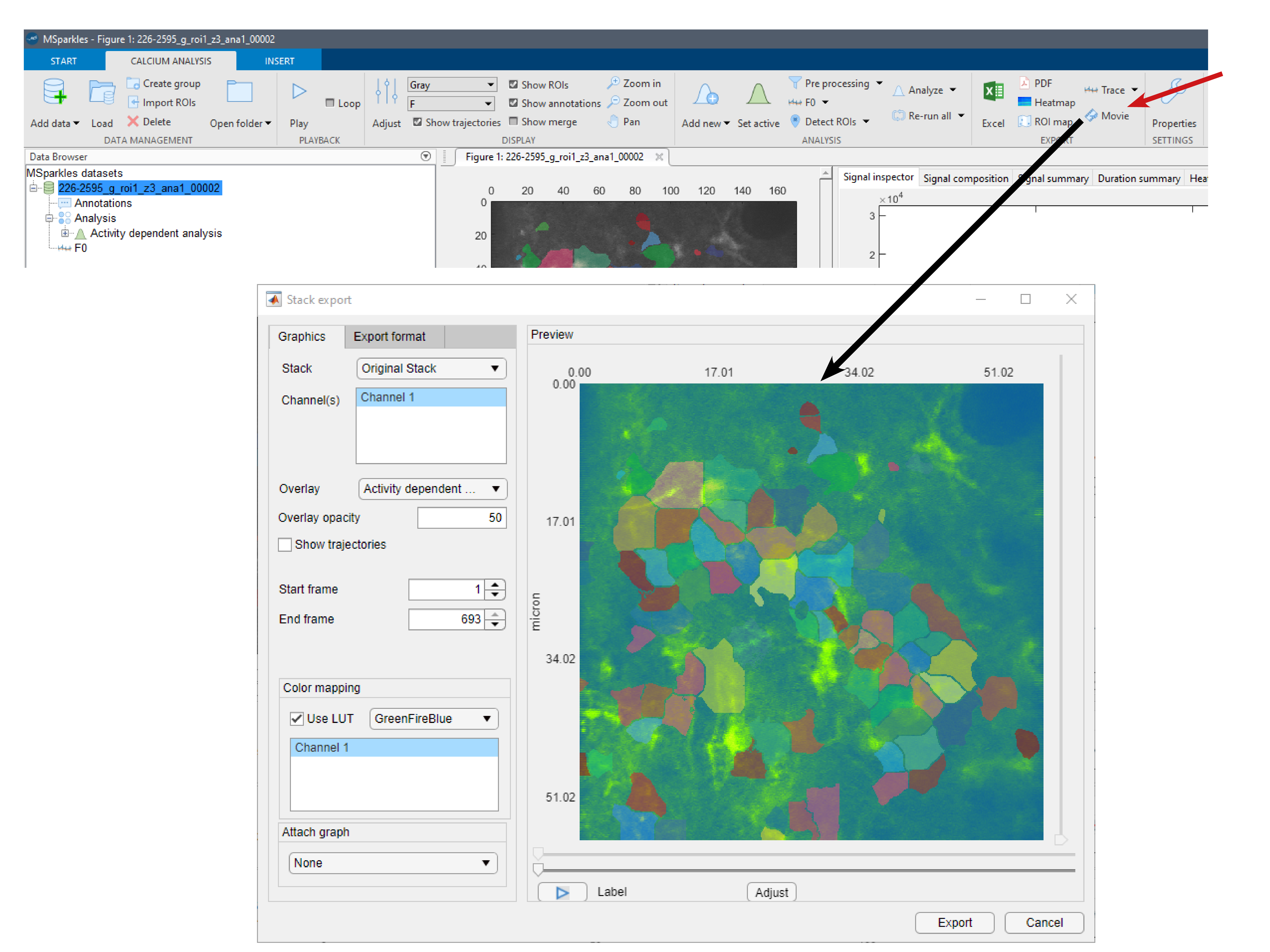
By default MSparkles exports movies as AVI files with 30 fps. However, you can change export parameters and file formats in the export-tab of the movie-export dialog.
MSparkles comes with integrated movie export. Simply click the "Movie" button in the export menu to open the movie export dialog for the current dataset. Here, you can not only specify which channe(s) you want to export, but also select a colormap, specifically for the exported movie. By default, the movie is overlayed with the detected ROIs of the current analysis. However, you can also select another ROI set if multiple analyses were performed, or hide the ROIs completely.
It is possible to crop the exported movie in two ways:
- Temporally, by specifying a start and an end frame.
- Spatially, by zoomin into a speciffic region.
To zoom, move the mouse above the preview. This will show a small manu in the top-right corner of the preview, including "zoom-in" and "zoom-out" button in the shape of magnifying glasses. After selecting the "zoom-in" button, you can either draw a rectangle around your region of interest, or modify the zoom-level using your mouse wheel.
By default, MSparkles exports a single-channel movie and applies a colormap. You can change the export colormap at the bottom of the movie-export window. By unchecking the "Use LUT" option, the export mode is switched to multi-channel export. Thereby, for each channel the defined color, set in the "display adjustment" dialog is used.
 How to export movies
How to export movies