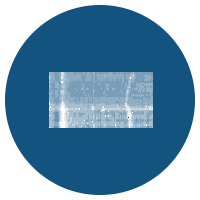 Graphics export
Graphics export
MSparkles can automatically generate various graphs and figures. These include heatmaps, box-plots and ROI trace plots. Heatmaps can come in two flavours. The standard heatmap, shows all ROIs located on the Y-axes and the respective time courses are shown along the X-axis. Aditionally, MSparkles renders a signal-duration heatmap. Here, again ROIs are located on the Y-axis. The X-axis however, only shows actially extracted signals of the respective ROIs, classified by signal strength through previously defined categories in the respective analysis configuration.
By default, heatmaps have a synchronicity plot attached at their bottom. A synchronicity plot indicates how synchroneous signalling activity occurs, by plotting the ratio of active ROIs vs. the total number of detected ROIs for each recorded time point. A ROI is considered active, if its fluorescence activity surpasses the lowest classification threshold.



Automatically generated individual ROI traces visually connect the temporal behaviour of a ROI with its location within the recorded field of view. In addition to the ROI trace, a trace plot also shows the standard deviation per time point, classified signal peaks, signal durationsas well as rise and decay times.


Box and scatter plots give and immediate overview about the distribution of signals, aas well as the correlation between signal strength and signal duration. Box plots not only show the overall distribution, but also the distribution per defined signal class. The scatter plot on the other hand shows the overall distribution of signal strength and duration with their accorting correlation, highlighted by a trend-line.
MSparkles is equipped with a heatmap generator tool. This can be especially handy, since autogenerated heatmaps might use an odd color coding sheme, due to some disproportionally high or low outliers. The heatmap tool allows to clamp values at user-defiend boundaries, choose different color schemes and assign individual axis labels. In the fashion of WYSIWYG (what you see is what you get), the heatmap tool shows a preview of the result.
You can start the heatmap tool by selecting a dataset and then clicking the Heatmap-button in the toolstrip. You can also select a dataset group and start the heatmap tool. In the heatmap tool, you can then select for which datasets, analysis and channels you want to create the heatmaps. The chosen settings and labels are then uniformly applied to all the generated heatmaps, allowing direct visual comparison.

In contrast to the Heatmap-tool, where a large amount of heatmaps can be generated with identical scaling and unified appearence, the Trace export tool allows to select an arbitrary subset of ROIs to create custom visualizations. Below, three different visualizations for the exact same set of ROIs are shown. Graphs generated by the Trace export tool always highlight the spatial relation of a selected ROI and its respective signal trace. This allows, for example, to create graphs fo different ROI groups located on opposite sites of a prominent feature.





